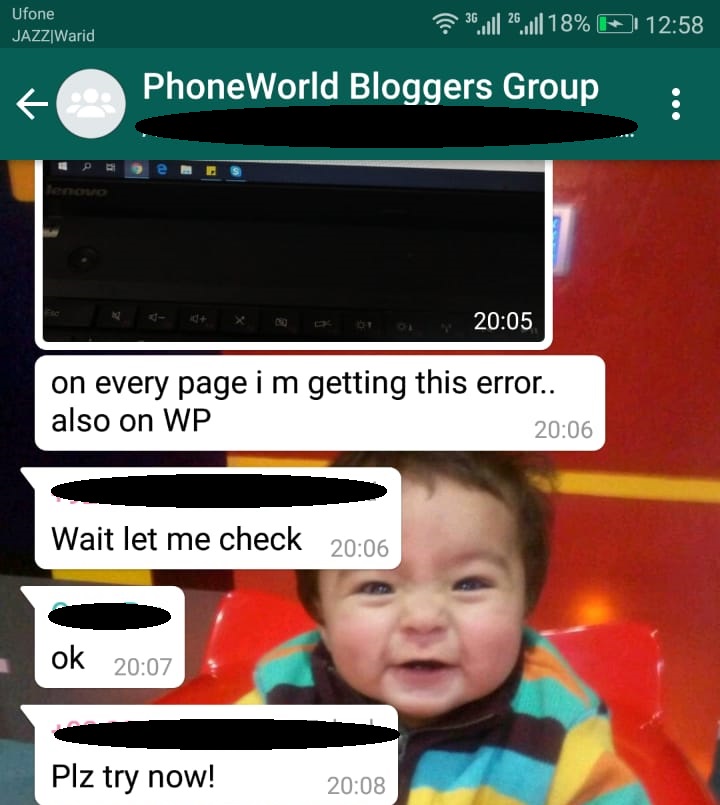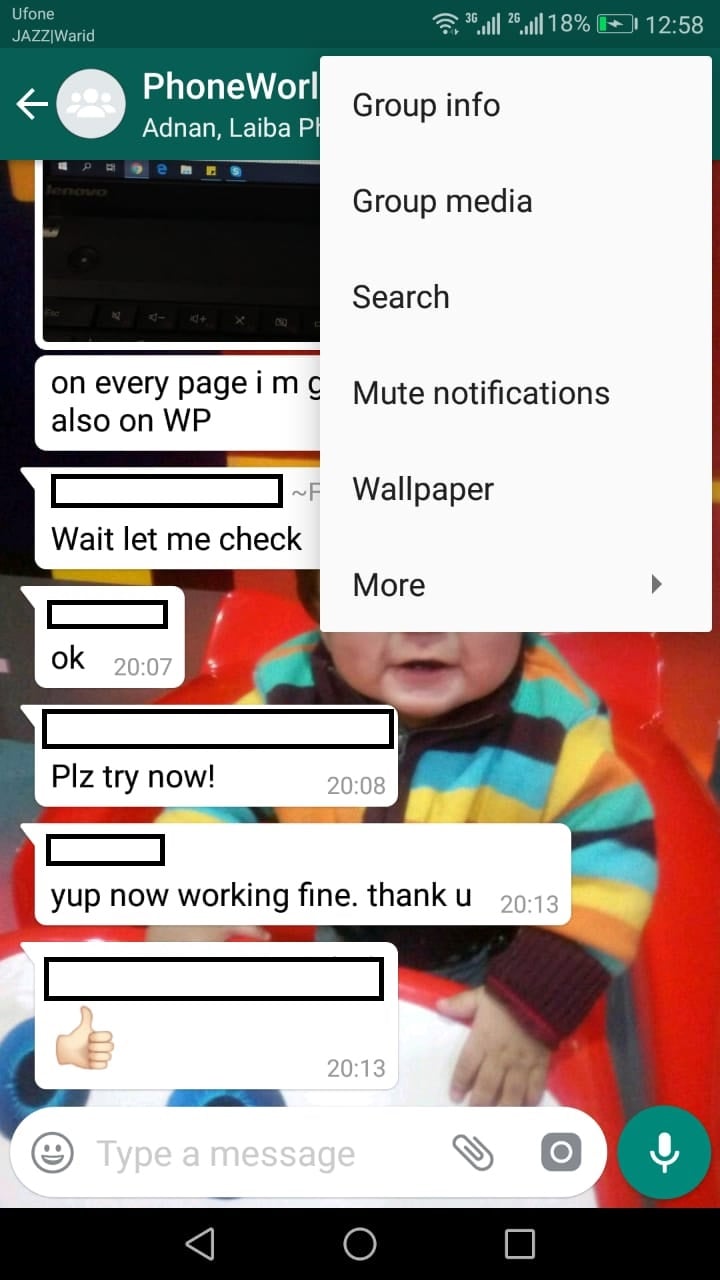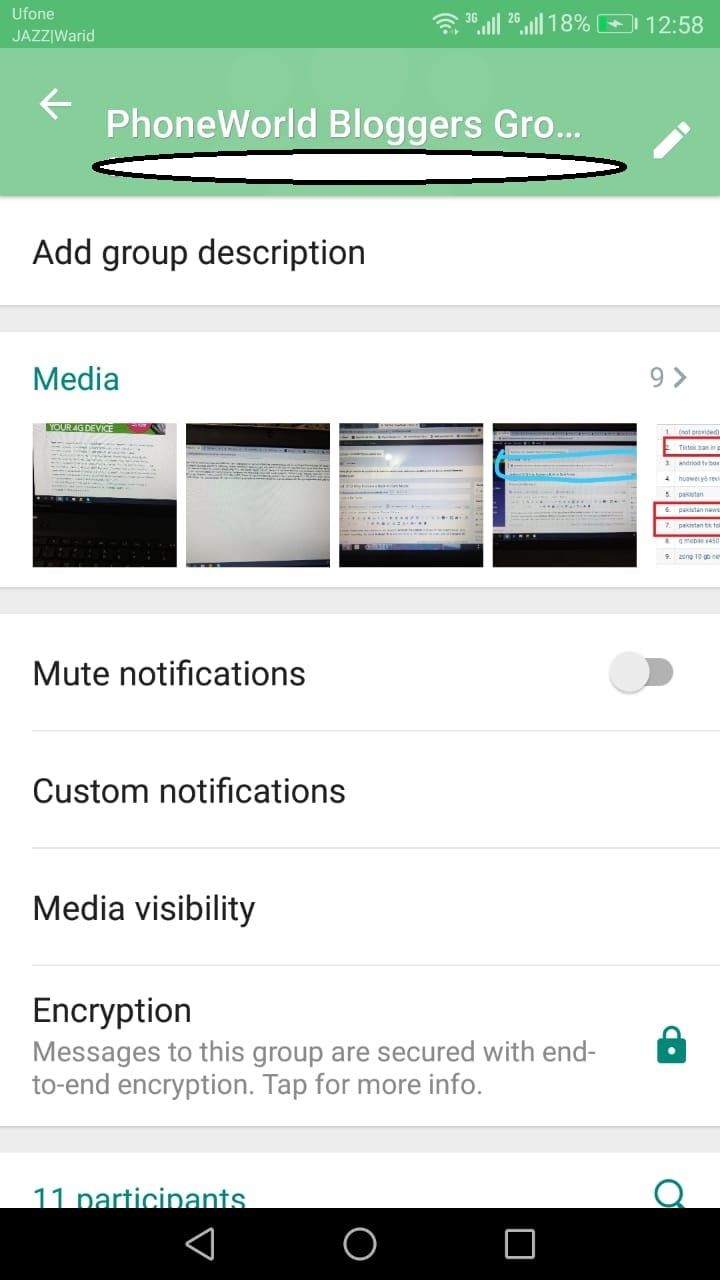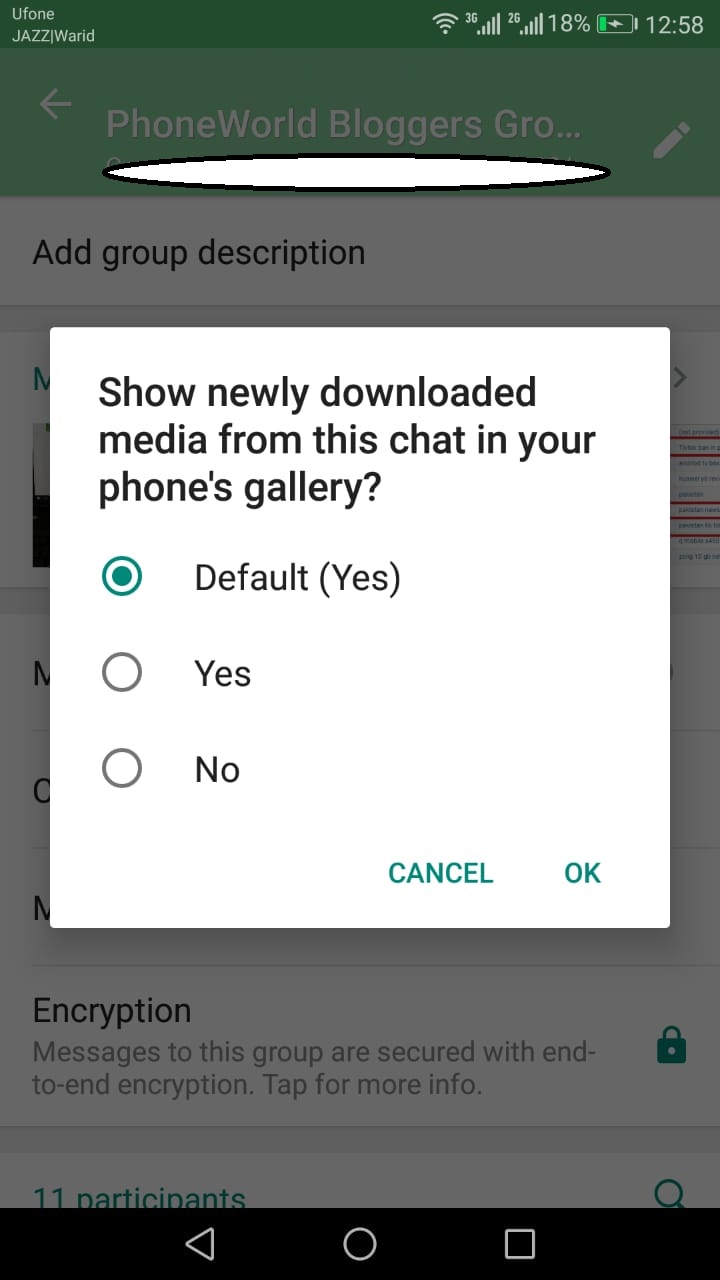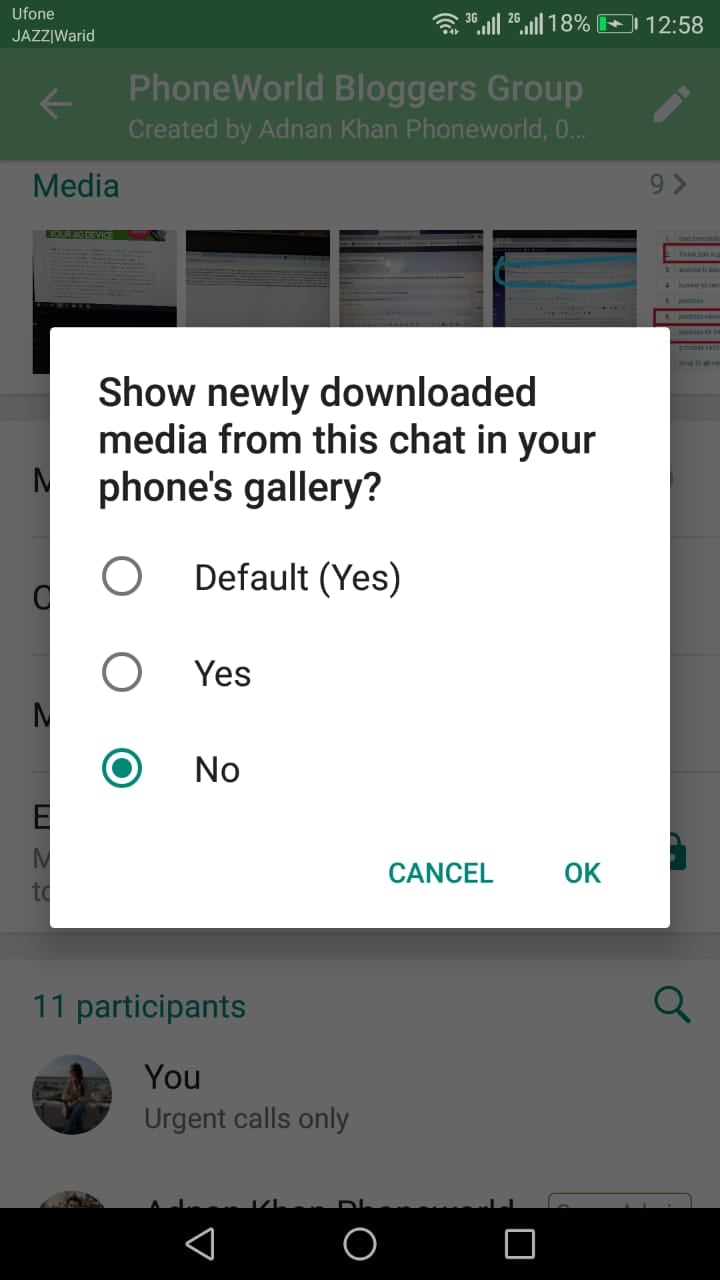WhatsApp Media Auto Download – The Most Annoying Thing Ever
Especially in groups where there are hundreds of people, sometimes you come across the stupid posts which you wouldn’t like to be downloaded in your mobile. Such posts are good for nothing instead they just lessen space in your device.
Here’s How to Stop WhatsApp Media Auto Download
Please follow below steps:
- Click on 3 dots shown on the right top corner in the group.
- Click on the first option i.e. GROUP INFO
- Three options are shown below the group name i.e. mute notifications, custom notification, Media visibility
- Click on the third option MEDIA VISIBILITY 5)Click on “No” option
Now the media will not be saved in your phone. but it will display only in your group chats. So now it is easy to save your mobile’s memory. Previously Getting put of phones memory was the biggest fear as it takes a hell of a time to delete things individually. As WhatsApp keep on launching new features, just recently the app has provided the ability to create stickers in iOS. Addition of Stickers in photos and videos is the best feature which has come with WhatsApp Latest Update. Now one can click on Smiley when editing a photo or a video for adding stickers to media. Previously the emoji feature was only available in messenger. Here’s How to Create WhatsApp Stickers in iOS.