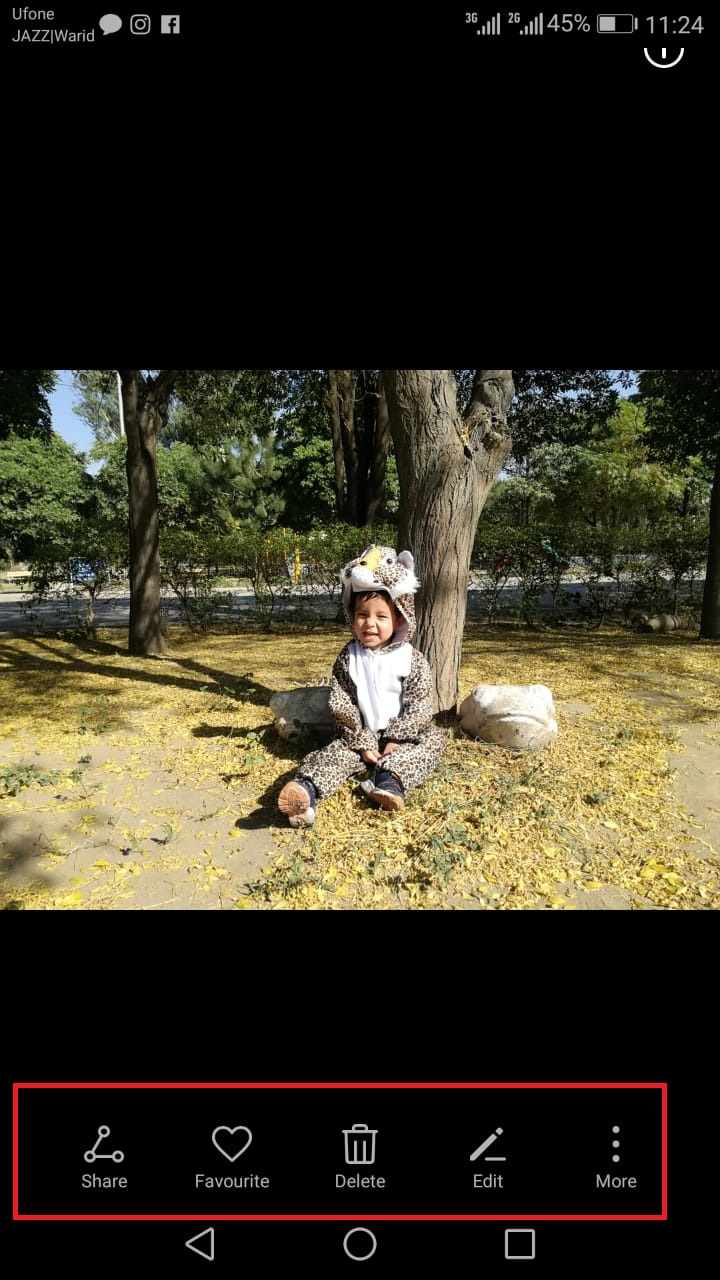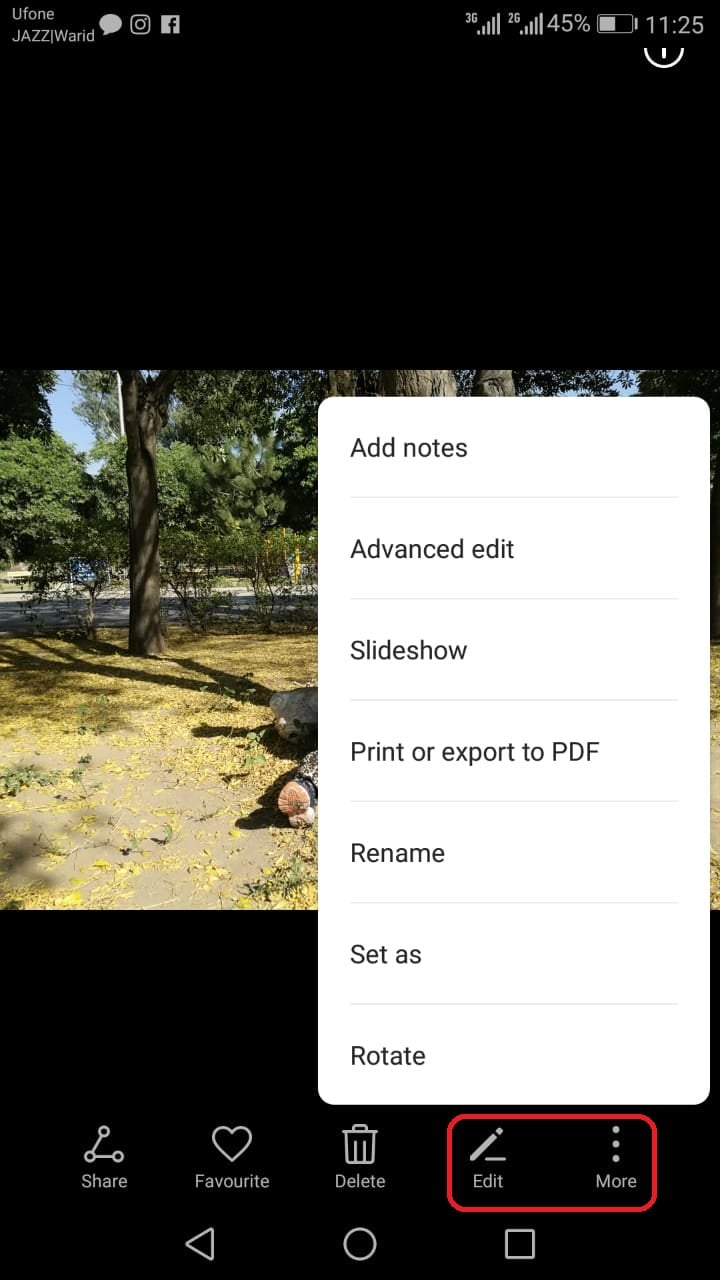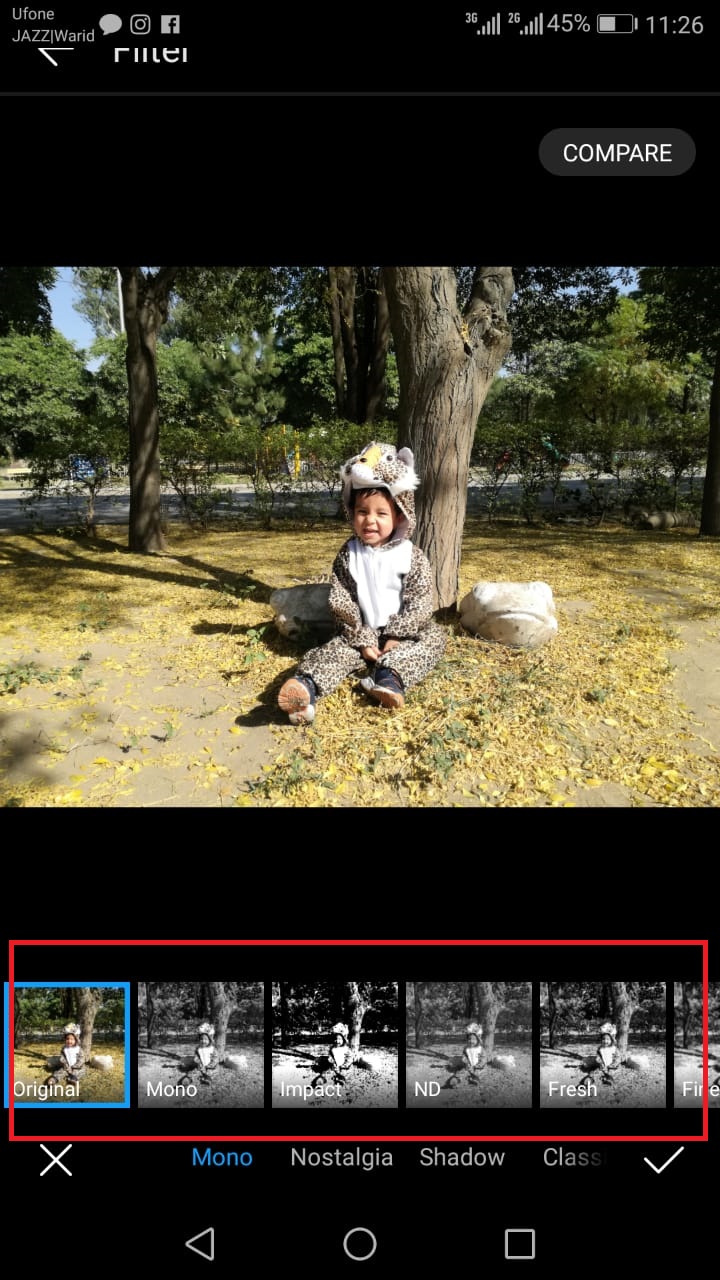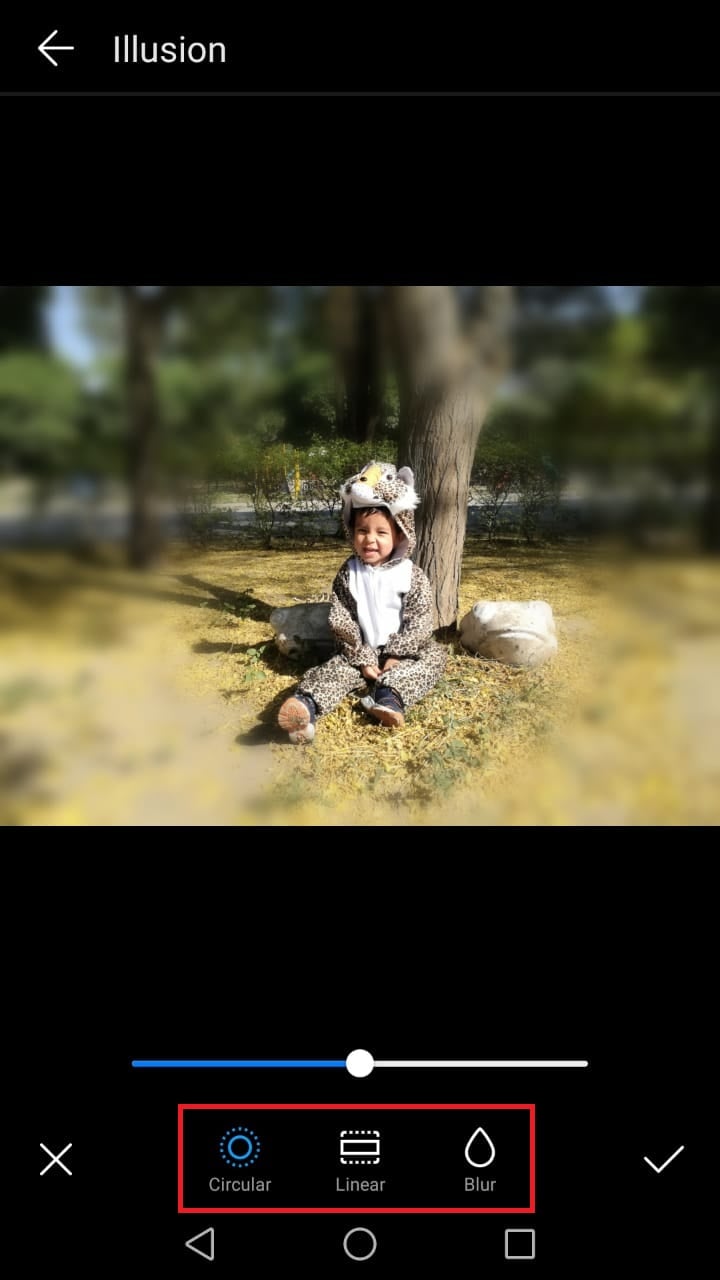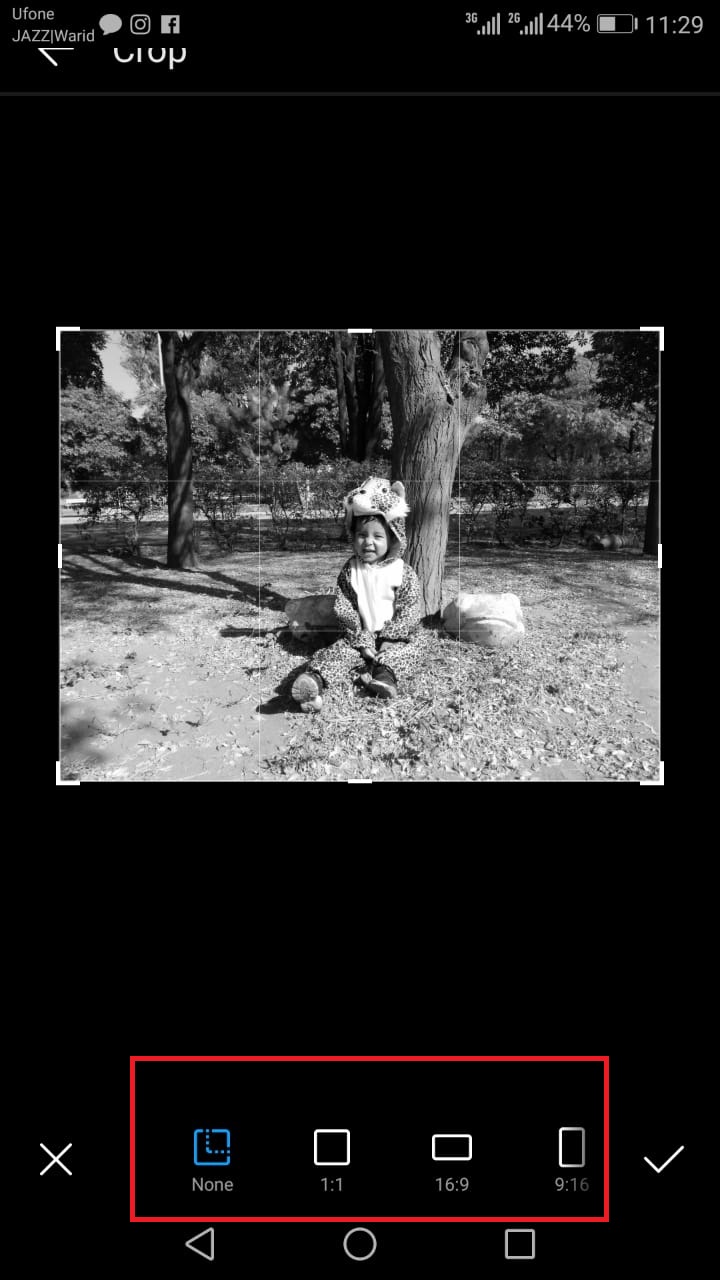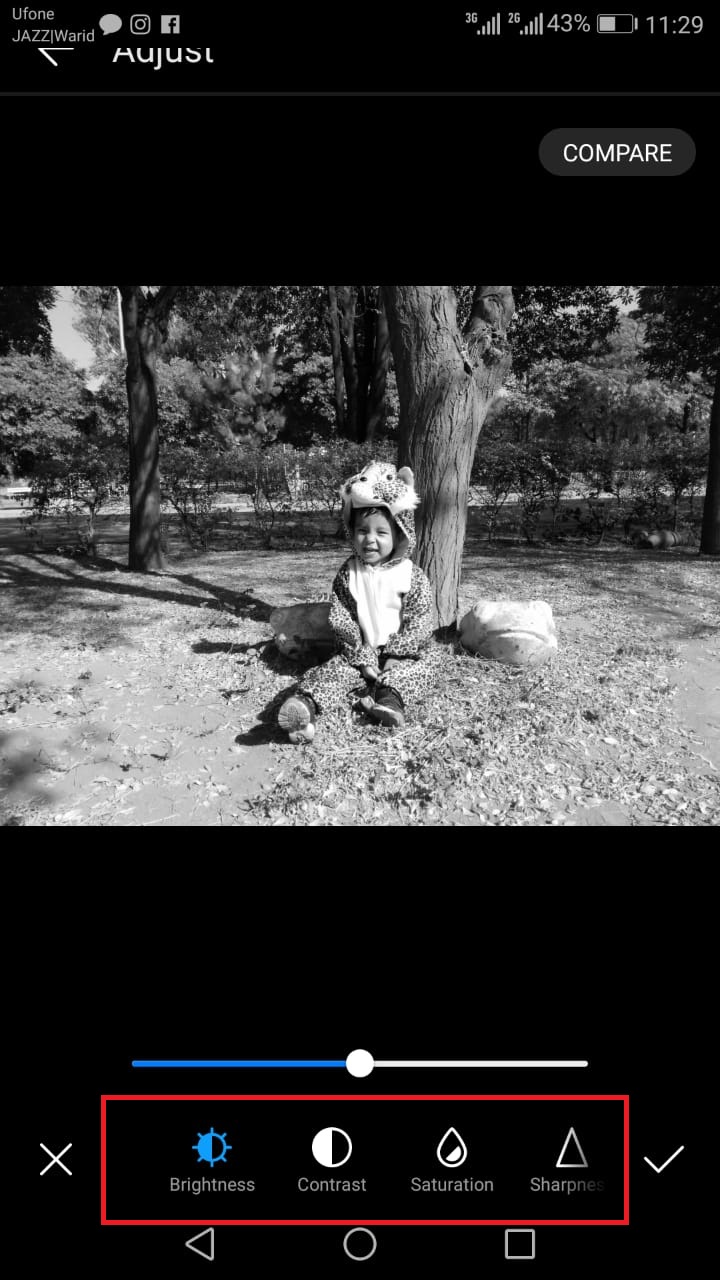When it comes to image quality, Smartphones and tablets do not produce good images like DSLRs. So its more likely that to make it look better one can edit it on their Android devices.
Here’s How to Edit Picture on Android:
Open your camera app Make sure that camera reticle is centered on the object you want to capture. Click on the specific part that you want to focus in order to make that part more prominent and background unfocused. Now Capture the image Now select the image for editing by going in the Gallery.
On the right corner of the screen, you should see a menu button. Click it to reveal the extended menu. Now tap on edit.
Now Edit the picture The photo should will appear again with editing icons on the bottom. These editing tools can be selected to change the aspects of the photo.
Now select a suitable filter by swiping through different filters.When you select a particular filter, click on the Frame tool to select a frame.
There are many frames that one can choose from. just scroll through the options and tap on the one you want to use and one can also chose blur and circular option in order to make one part more prominent.
Now if you want to alter the size or dimension of the photo, choose the Dimension tool set. It looks like two right angles overlapping.
Change the lighting of the picture with lighting tools. These include Autocolor, Exposure, Brightness, and Contrast, among others.
Now Save your image and send it to your loved ones.
Do you like this guide? If you have some suggestions, do let us know in comments.